In the world of IPTV (Internet Protocol Television) one of the most user friendly and popular platforms is IPTV Smarters it allows users to stream live TV,movies, series and catch up TV on various devices including smartphones tablets Smart TVs and PCs if youre looking to enjoy IPTV on your personal computer youre in the right place this guide will walk you through the process of installing IPTV Smarters on a PC step by step while keeping things simple and beginner friendly.
Lets dive into the details and help you get the best out of IPTV Smarters on your PC.
Why Choose IPTV Smarters?
Before we dive into the installation its worth understanding why IPTV Smarters is so widely recommended:
- User Friendly Interface: IPTV Smarters offers a sleek intuitive interface that makes it easy to navigate through channels, VODs and other content.
- Cross Platform Compatibility: You can use IPTV Smarters on a variety of devices including Android, iOS, Smart TVs and PCs.
- Support for Multiple Formats: It supports m3u playlists Xtream Codes API and other popular formats making it compatible with nearly all IPTV services.
- Advanced Features: IPTV Smarters comes packed with features like EPG support parental controls, multi screen view and external player support.
Now that you know why IPTV Smarters is a top choice for IPTV streaming lets get into the installation process on your PC.
Requirements Before You Begin
Before proceeding, ensure that you have the following:
- A PC running Windows 7/8/10/11 or macOS.
- An IPTV subscription with m3u link or Xtream Codes API (Note: IPTV Smarters is just an app; it does not provide IPTV services so you need to subscribe to an IPTV provider separately.)
- A stable internet connection.
How to Install IPTV Smarters on a Windows PC
Step 1: Download an Android Emulator
IPTV Smarters is primarily designed for Android devices but you can still run it on your Windows PC using an Android emulator the most popular and widely used emulators are BlueStacks and NoxPlayer. Both are reliable free to use and perform well for running Android apps on PCs.
Steps to Install BlueStacks:
- Go to the BlueStacks Official Website: Open your web browser and visit the BlueStacks website.
- Download BlueStacks: On the homepage click on the Download BlueStacks button it will automatically detect your operating system and suggest the appropriate version.
- Install BlueStacks: Once downloaded locate the file in your downloads folder and double click to begin the installation follow the on screen instructions the installation may take a few minutes depending on your systems performance.
- Launch BlueStacks: After installation open BlueStacks by clicking its icon on your desktop the first time you open it youll be prompted to sign in with your Google account (just like you would on an Android device).
2: Install IPTV Smarters App on BlueStacks
Now that BlueStacks is running you can install the IPTV Smarters app as you would on any Android device.
- Open Google Play Store: Inside BlueStacks find and open the Google Play Store use your Google account to log in if you havent already.
- Search for IPTV Smarters: In the search bar at the top type IPTV Smarters and press Enter look for the official app in the results and click on it.
- Install IPTV Smarters: Click the Install button to download and install the app on your PC via BlueStacks this will only take a few seconds to complete.
- Launch IPTV Smarters: Once the app is installed youll see the IPTV Smarters icon inside BlueStacks. Click on it to open the app.
3: Configure IPTV Smarters with Your IPTV Subscription
With IPTV Smarters now installed on your PC the next step is to set it up with your IPTV subscription.
- Open IPTV Smarters: Upon launching the app youll be asked to accept the terms and conditions. Click Accept to proceed.
- Choose Your Login Method:
- Load Your Playlist or File/URL: This is where you enter the m3u URL provided by your IPTV provider.
- Login with Xtream Codes API: If your IPTV provider offers Xtream Codes API select this option and enter the necessary credentials.
- Enter IPTV Subscription Details: Depending on the login method you choose enter the relevant details, such as username, password and URL then click Add User.
- Start Streaming: After successfully logging in youll be directed to the home screen where you can access live TV, movies, series and catch up content.
Congratulations! Youve successfully installed and set up IPTV Smarters on your Windows PC.
How to Install IPTV Smarters on macOS
If youre using a Mac the process is very similar to installing IPTV Smarters on Windows youll also need an Android emulator like BlueStacks, which is available for macOS as well.
Step 1: Download and Install BlueStacks for Mac
- Visit the BlueStacks Website: Go to the official BlueStacks website and download the macOS version.
- Install BlueStacks: Once the download is complete open the .dmg file and drag the BlueStacks icon into your Applications folder to install it.
- Launch BlueStacks: After installation open BlueStacks from your Applications folder youll be prompted to log in with your Google account.
2: Install IPTV Smarters on BlueStacks
- Open Google Play Store: Inside BlueStacks navigate to the Google Play Store.
- Search for IPTV Smarters: In the search bar type IPTV Smarters and select the official app from the results.
- Install IPTV Smarters: Click on Install to download the app.
- Launch IPTV Smarters: After installation the IPTV Smarters app will appear inside BlueStacks. Click on it to open.
3: Configure IPTV Smarters with Your IPTV Subscription
Follow the same configuration steps as outlined for the Windows version:
- Choose your login method (m3u URL or Xtream Codes API).
- Enter your IPTV provider’s subscription details.
- Start streaming!
IPTV Smarters Features You Should Know
Once youve installed IPTV Smarters on your PC its good to know about some of its advanced features that can enhance your streaming experience.
1. Multi-Screen Streaming
One of the standout features of IPTV Smarters is its ability to stream on multiple screens simultaneously. This is particularly useful if you want to watch different channels or shows at the same time.
2. Electronic Program Guide (EPG)
IPTV Smarters supports EPG which gives you access to an on screen guide showing you the schedule of TV programs it helps you keep track of whats coming up and ensures you never miss your favorite shows.
3. Parental Controls
If you have kids and want to restrict access to certain content IPTV Smarters includes built in parental controls. You can password protect certain channels or categories to ensure your children only view age appropriate content.
4. External Player Support
While IPTV Smarters has its own media player you can also configure it to use external players like VLC or MX Player this allows you to use your preferred media player for streaming content.
5. Catch Up TV
Many IPTV services offer catchup TV for channels that allow you to watch previously aired content IPTV Smarters fully supports this feature making it easy to rewatch programs from earlier in the day or week.
Troubleshooting Common IPTV Smarters Issues
Even though IPTV Smarters is known for its reliability, you might run into a few issues now and then here are some common problems and how to solve them:
1. Buffering or Lagging
- Solution: This usually happens due to a slow internet connection make sure you have at least a 10 Mbps connection for smooth streaming you can also try lowering the video quality settings within the app or switching to a wired connection for more stable streaming.
2. Login Errors
- Solution: If youre having trouble logging in double check your IPTV provider details (m3u link or Xtream Codes API) ensure there are no spaces before or after the credentials.
3. Black Screen on Playback
- Solution: This can occur if theres an issue with the internal player try switching to an external media player (VLC or MX Player) in the apps settings.
Final Thoughts
Installing IPTV Smarters on your PC is a simple and rewarding process that transforms your computer into a powerful entertainment hub whether youre using Windows or macOS the flexibility of IPTV Smarters, combined with the extensive content offered by IPTV services makes it one of the best solutions for online streaming.
With this comprehensive guide youre now equipped to install configure and make the most of IPTV Smarters on your PC so sit bac, relax and enjoy endless streams of your favorite content right from your computer!
Guide to Installing Kodi on Firestick for Streaming
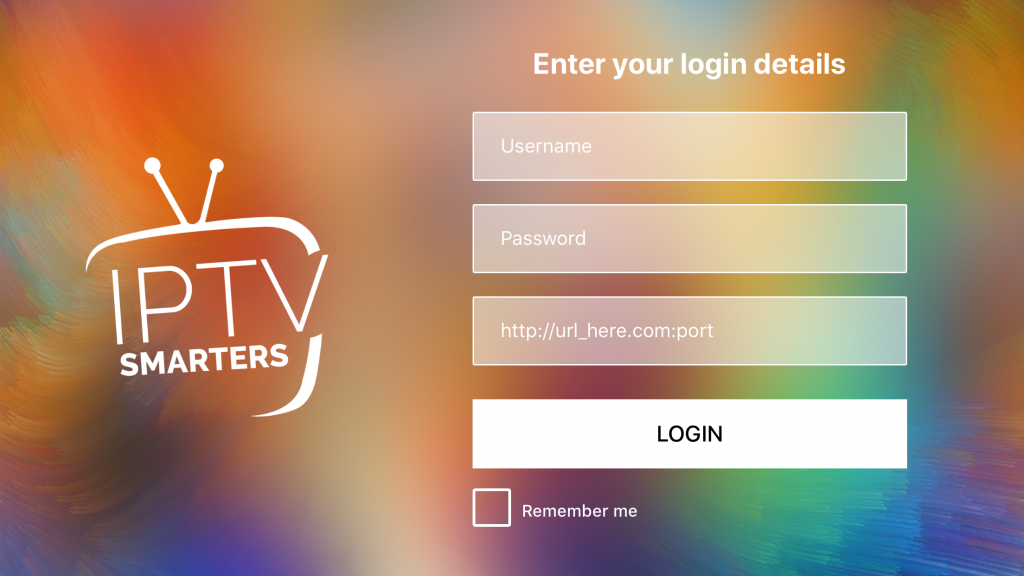
Iptvsmartly best usa iptv tnx for all
💌
america iptv is top provider
💌
Pingback: My Blog
Tnx for best fact for install iotv smarters app the best iptv site you are america