In 2024, IPTV continues to revolutionize how we consume content, offering an affordable and convenient alternative to cable TV. By using IPTV, you can stream your favorite live channels, movies, and shows directly to your devices. This guide will walk you through the step by step process of setting up IPTV on your Firestick and Android devices.
What is IPTV?
IPTV or Internet Protocol Television, delivers TV content over the internet rather than through traditional cable or satellite methods. This means you can stream channels and on demand content via an internet connection.
Why choose IPTV?
- Affordable: Costs significantly less than traditional cable packages.
- Customizable: Choose from various IPTV providers to match your needs.
- Accessible: Watch content anytime, anywhere on multiple devices.
Preparing Your Devices for IPTV Setup
Before setting up IPTV ensure your Firestick or Android device is ready for installation.
Step 1: Enable Unknown Sources
- For Firestick:
- Go to Settings > My Fire TV > Developer Options.
- Turn on Apps from Unknown Sources and ADB Debugging.
- If Developer Options isnt visible go to About highlight your device name and press the select button seven times to unlock it.
- For Android Devices:
- Open Settings > Security & Privacy.
- Enable Install Unknown Apps for your browser or file manager.
2: Install a Downloader App
Youll need a downloader app to sideload IPTV apps Use the following steps:
- Firestick: Search for and install Downloader by AFTVnews from the Amazon Appstore.
- Android: Download a file manager app like ES File Explorer or an APK installer from Google Play Store.
Step by Step Guide to Setting Up IPTV
1. Choose an IPTV Service Provider
The first step is selecting a reliable IPTV provider. Look for services that offer a wide range of channels, VOD content and good streaming quality. Popular options often provide a trial period so you can test before committing.
2. Install an IPTV Player
IPTV players are essential for accessing and managing the content provided by your IPTV service some popular IPTV players include:
- Tivimate: Known for its user friendly interface and robust features.
- IPTV Smarters Pro: A versatile app compatible with both Firestick and Android devices.
- Perfect Player: A simple and reliable option for streaming IPTV.
3. Download and Install the IPTV Player
On Firestick:
- Open the Downloader app.
- In the URL field type the IPTV players official download link (e.g. the APK link for IPTV Smarters Pro).
- Click Go wait for the file to download and select Install.
On Android Devices:
- Open your browser and visit the IPTV players website or download the APK file directly.
- Locate the downloaded file in your File Manager and tap it to begin installation.
4. Set Up the IPTV Player
Once the IPTV player is installed follow these steps:
- Open the IPTV app.
- Log in with the credentials provided by your IPTV service provider. You may need:
- M3U URL (a playlist link)
- EPG URL (Electronic Program Guide)
- Xtream Codes (optional for some players)
- Configure your preferences such as channel organization and parental controls.
Tips for an Optimal IPTV Experience
- Stable Internet Connection: Ensure you have a fast and reliable connection (at least 10 Mbps).
- Use a VPN: Protect your privacy and bypass regional restrictions with a VPN service.
- Clear Cache: Periodically clear the apps cache to prevent lag and buffering issues.
- Use External Players: Apps like VLC or MX Player can enhance video quality.
How to Use IPTV on Firestick & Android Devices
With your IPTV player and provider set up using IPTV is simple.
- Open the IPTV App: Launch the app from your home screen.
- Browse Channels: Navigate through live TV, VOD or other categories.
- Play Content: Click on your desired channel or program to start streaming.
Troubleshooting Common Issues
Buffering Problems
- Ensure a stable internet connection.
- Switch to a wired connection if possible.
- Lower the stream quality in settings.
App Crashes
- Update the IPTV app to the latest version.
- Restart your device.
Missing Channels
- Verify with your provider if the channels are available.
- Refresh or reload your playlist.
Login Issues
- Double check your credentials.
- Contact your IPTV provider for assistance.
Best IPTV Providers for 2024
Heres a quick look at some of the most recommended IPTV services this year:
- IPTV Pro Service: Offers a comprehensive library of channels and VOD content.
- BestStreamTV: Known for high quality streams and excellent customer support.
- StreamWise: A budget friendly option with a decent channel lineup.
FAQs About IPTV Setup
1. Is IPTV Legal?
IPTV itself is legal but its legality depends on the provider and the content being streamed always use legitimate providers.
2. Can I Use IPTV Without a VPN?
While its possible using a VPN is strongly recommended for privacy and security reasons.
3. Do I Need Special Equipment?
No you only need a Firestick, Android device or similar streaming device with an internet connection.
4. Can I Use One IPTV Subscription on Multiple Devices?
Many IPTV providers allow multiple connections but it depends on their terms.
5. Are There Free IPTV Services?
Some free options exist but they often have limited content and lower reliability compared to paid services.
Final Thoughts
Setting up IPTV on your Firestick or Android device is a straightforward process that opens up endless streaming possibilities. By following this guide youll enjoy your favorite live TV movies and shows in no time just ensure you choose a reliable IPTV provider use a trusted IPTV player and always prioritize your online safety with a VPN.
Enjoy the seamless entertainment IPTV brings to your fingertips in 2024!
Ultimate Guide to Jailbreaking Chromecast with Google TV
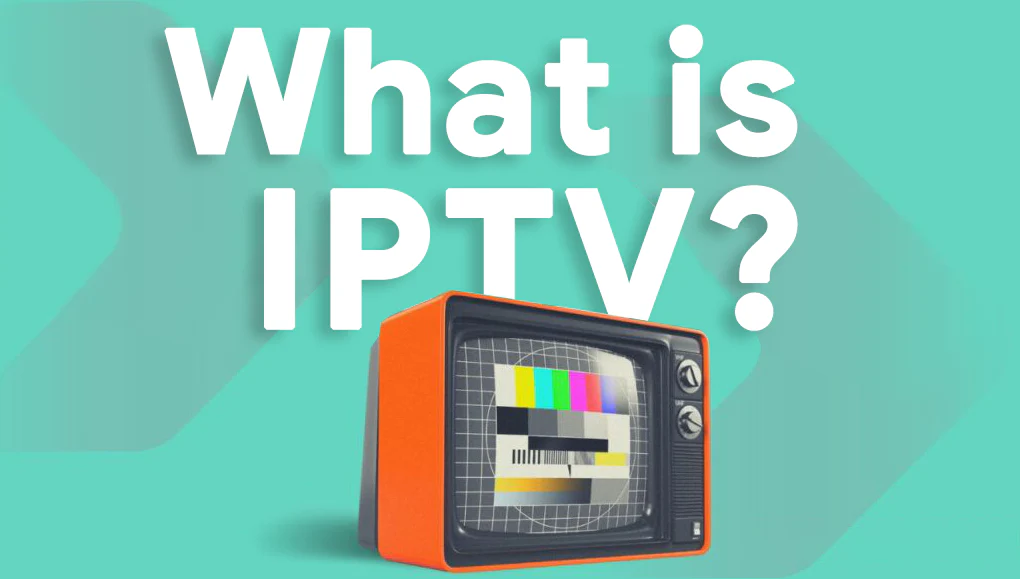
Great educational tips about iptv.your site is undoubtedly the best iptv site in america