In todays digital world protecting your online activity and bypassing geo restrictions is essential, especially when using devices like Firestick and Fire TV for streaming. IPVanish VPN is a trusted service that ensures your privacy, enhances your security, and allows you to access content from anywhere in the world. In this guide well walk you through the process of installing IPVanish VPN on Firestick and Fire TV, updated for 2024.
Why Choose IPVanish VPN for Firestick & Fire TV?
IPVanish VPN is one of the most popular VPNs for streaming devices like Firestick and Fire TV due to its speed, security, and user-friendly interface. Here are some of its standout features:
- High Speed Servers: Ensures smooth streaming without buffering.
- No Log Policy: Protects your privacy by not storing any of your online activity.
- Global Server Network: Access geo restricted content with servers in over 75 locations.
- Easy to Use: The app is specifically designed for Firestick and Fire TV, making installation and use seamless.
- Unlimited Connections: Protect all your devices simultaneously.
Prerequisites for Installing IPVanish on Firestick & Fire TV
Before you proceed, ensure the following:
- A Firestick or Fire TV device connected to a stable internet connection.
- An Amazon account.
- An IPVanish VPN subscription. You can sign up on the official IPVanish website.
Step 1: Prepare Your Firestick for Installation
To install IPVanish VPN you need to ensure your Firestick is ready for third-party apps. Follow these steps:
- Access Settings:
- From the Firestick home screen, go to the top menu and select Settings.
- Enable Apps from Unknown Sources:
- Navigate to My Fire TV > Developer Options.
- Turn on Apps from Unknown Sources.
- Enable ADB Debugging:
- In the same menu, enable ADB Debugging. This allows the installation of apps outside the Amazon App Store.
2: Download IPVanish from the Amazon App Store
Unlike some VPNs, IPVanish is available directly on the Amazon App Store, making it easy to install.
- Search for IPVanish:
- On the Firestick home screen, click the Search icon or use the voice command feature on your remote.
- Type or say IPVanish VPN.
- Install the App:
- Select the IPVanish app from the search results.
- Click on Get or Download to install the app.
- Launch IPVanish:
- Once installed open the app directly from the App Store or locate it in your Apps & Channels.
3: Sign In and Set Up IPVanish
- Log In:
- Open the IPVanish app and enter your username and password.
- Connect to a Server:
- On the apps main screen choose a server location. For the best streaming experience, select a server close to your physical location or in the region of the content you want to access.
- Customize Settings:
- Go to the app settings to configure features like Split Tunneling, Kill Switch, and Auto-Connect.
- Activate the VPN:
- Click the Connect button. Once connected, your internet traffic will be encrypted, and your IP address will be masked.
4: Test IPVanish on Firestick
After setting up IPVanish its essential to ensure it’s working correctly.
- Check Your IP Address:
- Visit an IP checker website using the Silk browser on Firestick to confirm that your IP address reflects the VPN server location.
- Stream Content:
- Open your favorite streaming app (e.g., Netflix, Hulu, or Amazon Prime Video) and check if you can access geo restricted content.
- Monitor Connection Speed:
- Use the IPVanish app to check the connection speed for optimal performance.
Alternative Installation Method: Using Downloader
If you face issues with downloading IPVanish from the Amazon App Store, you can use the Downloader app as an alternative.
- Install Downloader:
- Search for Downloader in the Amazon App Store and install it.
- Enter the APK URL:
- Open Downloader and enter the URL for the IPVanish APK, available on the official IPVanish website.
- Download and Install:
- Click Download, wait for the APK file to finish downloading, and then select Install.
- Open IPVanish:
- Launch the app and follow the same setup process as described earlier.
How to Use IPVanish with Firestick Apps
To maximize your streaming experience with IPVanish, use it alongside popular Firestick apps:
- Netflix, Hulu, and Disney+:
- Access content libraries from different countries by connecting to a server in that region.
- Kodi:
- Protect your streaming activity while using third-party add-ons on Kodi.
- Amazon Prime Video:
- Watch region specific movies and shows without restrictions.
- Sports Streaming Apps:
- Bypass blackout restrictions to watch live sports.
Tips for Optimizing IPVanish on Firestick
- Choose the Right Server:
- For streaming, select servers optimized for high speed and low latency.
- Use Split Tunneling:
- Allow specific apps to bypass the VPN for better performance.
- Enable Auto-Connect:
- Ensure the VPN reconnects automatically in case of disconnection.
- Regular Updates:
- Keep the IPVanish app updated to benefit from the latest features and security enhancements.
Frequently Asked Questions (FAQs)
Is IPVanish VPN Free?
No IPVanish is a premium VPN service. However it offers a 30 day money back guarantee for new users.
Can I Use IPVanish on Multiple Devices?
Yes IPVanish supports unlimited simultaneous connections, allowing you to use it on Firestick, smartphones, PCs and more.
Does IPVanish Work with All Firestick Versions?
Yes IPVanish is compatible with all Firestick models, including Firestick Lite Firestick 4K, and Fire TV Cube.
Will Using a VPN Slow Down My Internet?
Using a VPN may slightly reduce your internet speed due to encryption. However IPVanishs high speed servers minimize this impact.
Is It Legal to Use IPVanish on Firestick?
Yes using a VPN is legal in most countries. However ensure you comply with local laws and streaming service terms of use.
Conclusion
Installing IPVanish VPN on your Firestick or Fire TV is an essential step toward enhancing your streaming experience, safeguarding your privacy and unlocking geo restricted content. With its user friendly interface, fast servers, and robust security features, IPVanish remains a top choice for Firestick users in 2024. Follow the steps in this guide and enjoy a secure and seamless streaming experience.
Guide to Installing Kodi on Firestick for Streaming
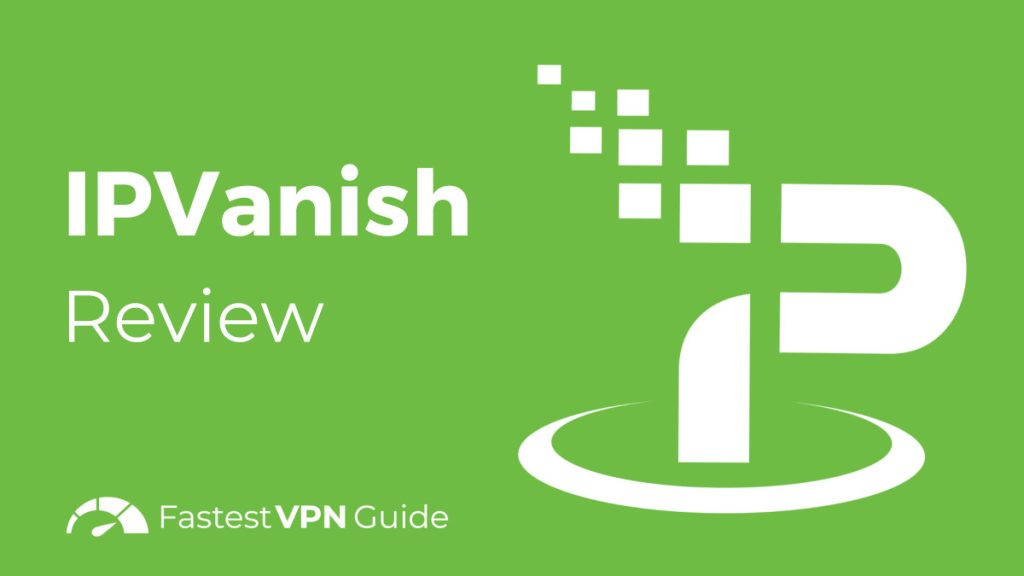
The article weaves wisdom into every line.you are the best optic site in america
It was very educational about America servers choices.