Kodi is an open source media player that offers users a powerful way to manage and stream their favorite content. Whether its movies TV shows live sports or music Kodi has become the go to platform for cord cutters. By installing Kodi on your Amazon Firestick you open up a world of entertainment options combining the flexibility of Kodi with the portability and convenience of Firestick.
In this guide well walk you through how to install Kodi on a Firestick covering everything from initial setup to installation and answering some of the most common questions along the way.
Why Install Kodi on Firestick?
Before diving into the installation process its important to understand why Kodi is such a valuable tool for Firestick users.
- Unlimited Content: Kodi allows users to access an extensive range of content including movies, TV shows, live TV and even personal media files.
- AddOns: Through addons and plugins you can expand Kodi’s functionality allowing access to third party services like Netflix YouTube or even live sports channels.
- Completely Customizable: Kodi can be tailored to your exact preferences whether its the user interface navigation or content library.
- Works with Various Formats: It supports almost every video and audio file format making it a versatile media player.
- No Subscription Needed: Kodi itself is free to use making it a cost effective solution for entertainment enthusiasts.
Requirements Before You Begin
Before you begin installing Kodi on Firestick make sure you have the following:
- Amazon Firestick or Fire TV.
- Kodi APK file well guide you through where to find this.
- Stable internet connection.
- Firestick Remote to control the process.
Now lets get started with the installation!
How to Install Kodi on Firestick (2024 Method)
Installing Kodi on Firestick requires a few extra steps since the app isnt directly available on the Amazon App Store youll need to enable apps from unknown sources and use an app like Downloader to get Kodi installed.
Step 1: Prepare Your Firestick
Before installing Kodi you need to enable third party apps on your Firestick this is safe to do as long as youre downloading Kodi from a trusted source.
- Turn on Your Firestick: Connect your Firestick to the TV and turn it on.
- Go to Settings: Using the Firestick remote navigate to the top menu and select Settings from the list of options.
- Select My Fire TV: Scroll down and click on My Fire TV (or Device depending on your Firestick version).
- Enable Developer Options: From here go to Developer Options.
- Turn On ADB Debugging & Apps from Unknown Sources:
- Turn on ADB Debugging (this helps with app installation).
- Select Apps from Unknown Sources and enable it.
Step 2: Install the Downloader App
Since Kodi isnt available directly on the Amazon App Store youll need to install a third party app called Downloader to download and install Kodi.
- Go to the Home Screen: Use your remote to return to the Firestick home screen.
- Search for Downloader: At the top of the home screen youll find the magnifying glass icon click on it and type Downloader using the on screen keyboard.
- Select and Install: When the Downloader app appears in the search results click on it then click the Download button once downloaded install the app.
- Open Downloader: After installation open the Downloader app.
Step 3: Download and Install Kodi on Firestick
Now that youve installed the Downloader app you can use it to download the Kodi APK.
- Open Downloader App: Launch the Downloader app from your Firestick home screen.
- Enter the Kodi URL: In the Downloader app youll see a URL field type in the following URL to download Kodis latest version:
-
Then click Go.
-
Choose Your Kodi Version: Youll be taken to Kodis official website. From here select the Android option (since Firestick runs on Android) and then choose the ARMV7A (32BIT) version of Kodi.
-
Download the APK: The Kodi APK file will begin downloading this may take a few minutes depending on your internet speed.
-
Install Kodi: Once the download is complete youll see an installation prompt select Install and Kodi will be installed on your Firestick.
-
Click Done: Once Kodi has been installed click Done instead of opening it right away this will take you back to the Downloader app where you can safely delete the Kodi APK file to free up space on your Firestick.
Step 4: Launch Kodi
- Return to the Home Screen: Press the Home button on your Firestick remote.
- Go to Your Apps: Scroll to the right until you see Your Apps & Channels. Click See All to view all installed apps.
- Launch Kodi: Find Kodi in the list of apps and click to launch it.
Congratulations! Youve successfully installed Kodi on your Firestick.
Enhancing Kodi with AddOns
One of the best things about Kodi is the wide range of addons that enhance its functionality Addons allow you to access additional content like streaming services, live TV music and more.
How to Install AddOns on Kodi
- Open Kodi: From the Firestick home screen launch Kodi.
- Go to AddOns: In the main Kodi interface navigate to the AddOns tab on the left hand side.
- Install from Repository: Choose Install from Repository to browse Kodis official repository of addons. Youll find categories like video addons music addons program addons etc.
- Select AddOns: Click on the category youre interested in (e.g. video addons) and youll see a list of available addons select the one you want and click Install.
- Enjoy Your Content: Once installed the addon will appear in the AddOns tab ready for use.
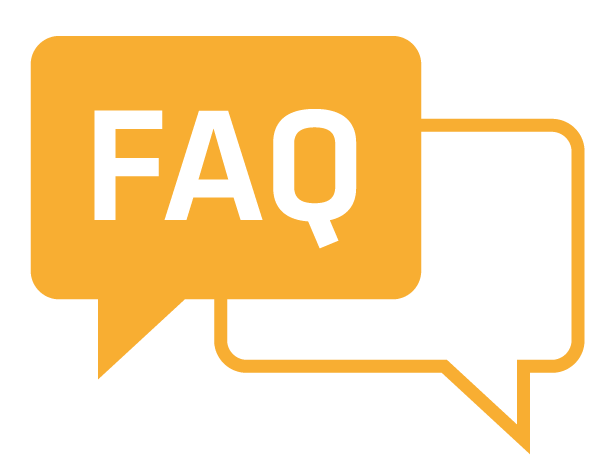
FAQ: Frequently Asked Questions About Kodi on Firestick
Here are some common questions that people have about installing and using Kodi on Firestick.
Q: Is Kodi Legal?
A: Yes Kodi is completely legal to use it is an open source media player that doesnt come with any preloaded content however some third party addons may give access to illegal streams always ensure that you use legal addons and sources.
Q: Does Installing Kodi on Firestick Void the Warranty?
A: No installing Kodi on your Firestick does not void the warranty since Kodi is simply an app just like any other you would install there are no risks in terms of warranty or support from Amazon.
Q: Why Is Kodi Buffering So Much?
A: Buffering can occur due to several reasons such as slow internet speed a crowded Wi-Fi network, or overloaded servers for certain addons you can resolve this by:
- Ensuring a stable and fast internet connection (minimum 10 Mbps recommended).
- Clearing Kodis cache.
- Using a wired Ethernet connection if possible.
Q: Can I Install Kodi on Firestick Without a Computer?
A: Yes as shown in this guide you can install Kodi directly onto your Firestick using the Downloader app. Theres no need for a computer to complete the process.
Q: Is It Safe to Install Third Party AddOns on Kodi?
A: Not all third party addons are safe some may contain malware or provide access to illegal content to ensure safety only install addons from trusted repositories and avoid any addons that promote piracy.
Q: How Can I Update Kodi on Firestick?
A: Updating Kodi on Firestick is similar to the installation process. Simply:
- Download the latest version of Kodi using the Downloader app.
- Install the update over the existing version without uninstalling the app.
Q: What Happens if I Uninstall Kodi on Firestick?
A: If you uninstall Kodi it will remove the app and any add-ons or settings youve configured if you decide to reinstall it later youll have to start from scratch.
Q: Can I Use a VPN with Kodi?
A: Yes many users opt to use a VPN when streaming content on Kodi for privacy and security reasons. A VPN can also help you bypass geo restrictions and prevent ISP throttling ensuring smoother streaming.
Final Thoughts
Kodi is a powerful media player that opens up an entirely new level of entertainment on your Firestick the flexibility to install addons customize your library and stream content from various sources makes it a must have for any Firestick user by following this guide you can install Kodi on your Firestick quickly and safely enhancing your media experience.
Whether youre a first time Kodi user or a seasoned pro the process of installation and usage is straightforward and with our FAQ section any lingering questions are addressed enjoy the seamless and vast world of streaming that Kodi offers!
How to Install IPTV Smarters on PC: A Step by Step

Reeding it feels like a warm embrace best provider iptv america