The Chromecast with Google TV is an amazing streaming device offering countless apps and streaming options. But what if you could unlock even more potential? Jailbreaking your Chromecast lets you install third-party apps access region locked content and take control of your streaming experience. The best part? Its completely safe and legal. In this guide Ill walk you through every step to jailbreak your Chromecast with Google TV in 2024.
What Does Jailbreaking Mean?
First lets clear up any confusion. Jailbreaking here doesnt mean hacking or breaking your devices warranty. Its simply enabling your Chromecast to run apps not officially available on the Google Play Store. This is achieved through a process called sideloading allowing you to install APKs (Android application packages) from trusted sources. Its easy legal and opens up a world of possibilities.
Why Jailbreak Chromecast with Google TV?
If youre wondering why jailbreaking is worth it here are some perks:
- Install Third Party Apps: Access popular apps like Kodi, TeaTV, or IPTV services that arent available on the Play Store.
- Unlock Geo Restricted Content: Watch shows and movies exclusive to certain regions.
- Ad Free Streaming: Some sideloaded apps let you enjoy content without ads.
- Customize Your Setup: Tailor your streaming experience with apps and settings you prefer.
What Youll Need Before You Start
Before you dive in make sure you have:
- A Chromecast with Google TV.
- A stable internet connection.
- A Google account for Play Store access.
- The Downloader app for sideloading.
- (Optional) A USB-C hub for external storage, if needed.
Step 1: Prep Your Chromecast
To jailbreak your Chromecast, you’ll need to tweak a few settings to allow sideloading apps.
- Enable Developer Mode:
- On your Chromecast home screen, go to Settings > System > About.
- Scroll down to Android TV OS Build and click it seven times. A notification will appear saying youre now a developer.
- Allow Unknown Sources:
- Go to Settings > Apps > Security & Restrictions.
- Enable Unknown Sources for sideloading apps like Downloader.
- Install the Downloader App:
- Open the Play Store search for Downloader, and install it. This app will let you easily download APK files.
Step 2: Install a VPN for Safety
When you sideload apps, you expose your device to the wider internet so its essential to secure your connection with a VPN. A VPN encrypts your data hides your IP address and lets you access geo restricted content safely.
- Download a VPN App:
- From the Play Store install a reliable VPN like ExpressVPN or IPVanish.
- Log In and Connect:
- Open the VPN app, log in and connect to a server.
- Optional: Enable Split Tunneling:
- You can configure your VPN to only protect certain apps like those you sideload.
Step 3: Sideload Third Party Apps
Now comes the fun part installing apps that arent available on the Play Store.
- Find Your APK File:
- Find the APK of the app you want to install. Make sure to download it from a trusted website to avoid malware.
- Use Downloader to Install:
- Open the Downloader app and enter the URL for the APK file.
- Once downloaded, select Install and follow the prompts.
- Access Your App:
- Go to Settings > Apps > See All Apps to find your newly installed app.
Step 4: Install and Set Up Kodi
Kodi is one of the most popular apps for jailbroken devices because it offers a massive range of streaming options.
- Download Kodi:
- Use the Downloader app to install Kodi from the official website.
- Install AddOns:
- Once Kodi is up and running, explore its addons to access movies TV shows and live TV.
- Optimize Settings:
- Customize playback options and layout to suit your streaming needs.
Step 5: Access Geo Restricted Content
Jailbreaking makes it easy to watch content thats not available in your region. Heres how:
- Connect Your VPN:
- Open your VPN and connect to a server in the region of your desired content.
- Launch Your Streaming App:
- Open apps like Netflix or Hulu and enjoy region exclusive content.
Tips for a Smooth Jailbreaking Experience
- Use Trusted Sources: Always download APKs from reputable websites to avoid malware.
- Update Regularly: Keep your apps and VPN updated for the best experience.
- Organize Your Apps: Install a launcher like Sideload Launcher to keep sideloaded apps easily accessible.
- Don’t Overload Your Device: Install only the apps you need to maintain good performance.
FAQs About Jailbreaking Chromecast with Google TV
Is Jailbreaking Legal?
Yes! Sideloading apps on Chromecast is completely legal as long as you’re not using them for illegal activities like streaming pirated content.
Does It Void the Warranty?
No enabling Developer Mode and sideloading apps wont void your warranty.
Do I Need a VPN?
A VPN is highly recommended to secure your connection and access geo restricted content safely.
Can I Remove Jailbreaking?
Yes simply uninstall any sideloaded apps and disable Developer Mode to return your Chromecast to its original state.
Conclusion
Jailbreaking your Chromecast with Google TV is a simple and safe way to unlock its true potential. With just a few tweaks you can install third party apps access geo restricted content and create a streaming experience tailored to your needs. Follow this guide and youll be streaming like a pro in no time. Just remember to prioritize your safety with a VPN and enjoy the endless possibilities!
Complete Guide to Installing IPVanish VPN on Firestick & Fire TV

It’s sentence sparks curiosity